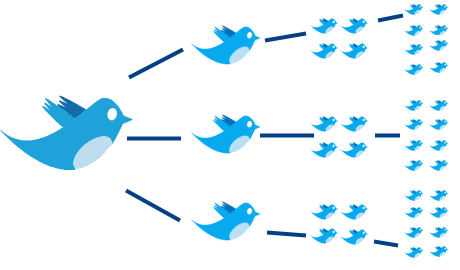Mobile devices are portable technology: iPhone and iPad, devices running Google Android and Windows 8 or using RIM Blackberry. They use “transmission media such as: radio wave, microwave, infra-red, GPS and Bluetooth to allow for the transfer of data via voice, text, video, 2-dimensional barcodes and more.” (Daichendt) "To take advantage of the value mobility brings to employees and customers, companies are redesigning the building blocks of their business." (Smith)
Several sources report that the average mobile marketing campaign response rates are typically 12 – 15% (as opposed to direct mail which averages 2 – 3%) with some companies seeing response rates as high as 60% or more. It is anticipated that, by 2013, the U.S. will top 100% per capita penetration of mobile phone use! According to Forbes, “Mobility is about how your customers are increasingly getting things done.” (Michele-Ross) Therefore, to remain competitive, business MUST take advantage of the opportunities that mobile technologies afford them. Businesses need to understand how mobility will change their customers in order to plot a plan for keeping their own business relevant. They must stay informed about mobile developments as a way to plot their own path to the future; they must stay ahead of the curve and be flexible.
 |
| http://bit.ly/U2NuK0 |